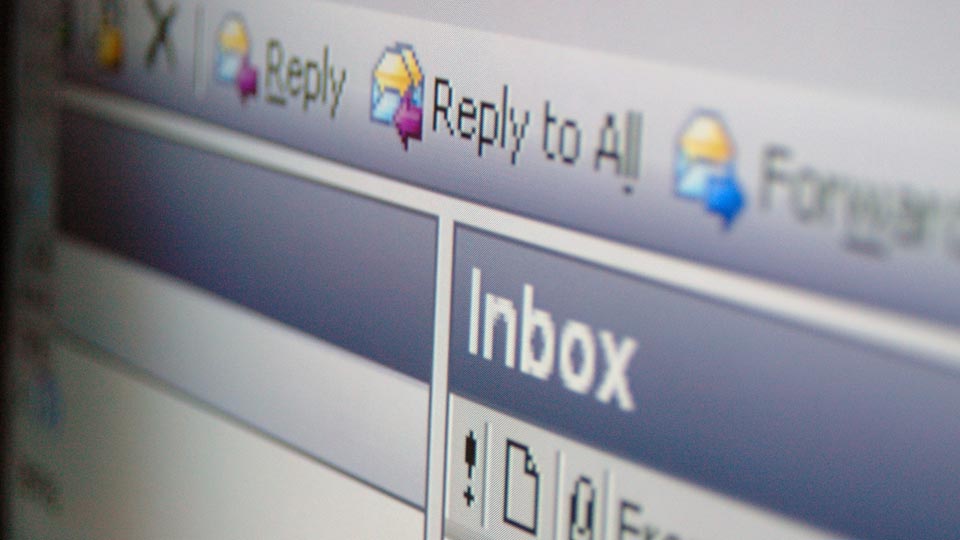Yahoo Mail Spam Settings
The Shocking Truth: Yahoo Has No Real Spam Settings
Despite what Yahoo implies, there are no actual "spam settings" you can adjust to improve filtering. Yahoo provides no sensitivity slider, no threshold controls, no whitelist manager, no learning preferences—nothing that actually lets you configure how spam detection works. What Yahoo calls "settings" are just basic folder management tools that don't address the core problem.
Here's what Yahoo actually offers:
- Mark as Spam button: Supposedly trains the filter (doesn't work)
- Blocked addresses: Limited to 500 addresses (spammers use millions)
- Filters: Create rules to move emails (runs AFTER spam filter)
- Empty spam folder option: Choose deletion frequency (that's it)
The brutal reality: Yahoo's spam detection runs on global algorithms you cannot influence, adjust, or improve. Your "training" gets drowned in data from 225 million users with conflicting preferences.
The 500-Address Joke: Why Blocking Doesn't Work
Yahoo limits you to blocking 500 email addresses—a restriction unchanged since 2004 when spam was 1/100th current volumes. Modern spammers use:
- Domain generation algorithms: Creating 10,000+ domains daily
- Compromised accounts: Hijacking legitimate addresses constantly
- Random address generation: Never using the same address twice
- Subdomain exploitation: Infinite variations from single domains
By the time you block "scammer527@fake-shop.com", they've moved to "scammer528@fake-shop2.com" and 50,000 other variations. Your 500-address limit fills in days, forcing you to constantly delete old blocks to add new ones—a Sisyphean task that accomplishes nothing.
Creating Filters: The Backwards System That Fails
Yahoo's filter system operates backwards from logic. Spam filtering happens FIRST, then your custom filters run on whatever's left. This means:
- You cannot create filters to override spam detection
- Legitimate emails marked as spam never reach your filters
- Your carefully crafted rules are useless for the emails that matter most
The Filter Creation Process (Settings → More Settings → Filters):
- Click "Add new filter"
- Name your filter (Yahoo suggests helpful names like "Filter 1")
- Set conditions that won't work properly
- Choose destination folder (after spam filter already ran)
- Watch it fail to catch what you need
Maximum filters allowed: 500 (another arbitrary limit from 2004)
The Hidden Settings Yahoo Doesn't Want You Finding
Buried deep in Yahoo's interface are settings that marginally improve the experience:
SpamGuard Image Blocking
Location: Settings → Viewing Email → Show images in messages Setting: "Ask before showing external images" Why it matters: Blocks tracking pixels that confirm your email is active
Blocked Domains (Not Just Addresses)
Location: Settings → Security and Privacy → Blocked addresses Trick: Add "*@domain.com" to block entire domains, not just addresses Limitation: Still counts toward your 500 limit
Filter Priority Management
Location: Settings → Filters → Use up/down arrows Critical: Filters process top-to-bottom; first match wins Problem: Spam filter already ran, so priority barely matters
The @ Symbol Hack
The hack: Create filter matching "@" in sender field What it does: Attempts to catch all emails before spam filter Reality: Doesn't actually work reliably anymore
The Mobile Settings Disaster
Yahoo's mobile app provides almost no spam configuration options:
- No filter creation
- No blocked address management
- No spam folder settings
- No way to see why emails were marked as spam
- "Mark as Spam" often fails silently
To access any meaningful settings on mobile, you must:
- Open browser
- Request desktop site
- Navigate Yahoo's desktop interface on tiny screen
- Hope changes sync to app (they often don't)
This forces users to maintain two separate spam management strategies—one for desktop, one for mobile—that conflict with each other.
The Training Lie: Why Your Clicks Don't Matter
Yahoo claims marking emails trains the filter, but here's what actually happens:
When you mark as spam:
- Email moves to spam folder (visual change only)
- Yahoo logs your action (one of millions)
- Global algorithm ignores your preference
- Same sender continues reaching inbox
When you mark as "Not Spam":
- Email returns to inbox (temporary)
- Yahoo logs your correction (ignored)
- Global filter continues marking sender as spam
- You repeat this process forever
Testing proves the futility: Users marking bank emails as "Not Spam" 50+ times still see the same bank filtered. Yahoo's global rules override individual training completely.
Advanced Workarounds for Yahoo's Missing Settings
The Reverse Filter Strategy
Instead of filtering OUT spam, filter IN good emails:
- Create filters for all important senders
- Direct them to custom "Real Mail" folder
- Ignore inbox entirely (it's now your spam folder)
- Check only "Real Mail" folder
The Multi-Account Shield
- Create secondary Yahoo account
- Forward only filtered emails to primary
- Use secondary as spam catcher
- Primary receives only clean emails
The Client-Side Override
- Use Thunderbird/Outlook
- Disable Yahoo's filter via IMAP settings
- Implement client-side filtering
- Bypass Yahoo's broken system entirely
The Nuclear Option Settings
For maximum protection when Yahoo fails:
- Settings → Security → Two-step verification (reduces account hijacking)
- Settings → Security → Secure Mail Key (prevents spoofing)
- Settings → Privacy → Marketing preferences → Opt out everything
- Settings → Accounts → Disposable addresses (create throwaway emails)
Why Yahoo Will Never Add Real Spam Settings
Yahoo's business model conflicts with effective spam filtering:
Revenue Protection: Aggressive filtering might block Yahoo's advertising partners Resource Constraints: Real settings require computational power Yahoo won't invest Legacy Architecture: Yahoo's 1997 infrastructure can't support modern features User Lock-in: Frustrated users who can't leave are still viewing ads
Yahoo calculated that users will tolerate broken filtering rather than abandon decades-old email addresses. Without competitive pressure, Yahoo has no incentive to add actual spam settings.
The Settings That Should Exist (But Don't)
What Yahoo users actually need:
- Spam sensitivity slider (strict/moderate/relaxed)
- Personal whitelist/blacklist manager (unlimited)
- Country/language filtering options
- Attachment type filtering
- Time-based filtering (night/weekend rules)
- Sender reputation visibility
- Custom training modes
- Filter testing sandbox
Every major email provider offers similar features. Yahoo offers none.
SPAMaster: Real Settings That Actually Work
While Yahoo refuses to provide configurable spam settings, SPAMaster gives you complete control:
True Sensitivity Adjustment: Set your exact spam threshold from aggressive to permissive Unlimited Blocking: No 500-address limit—block entire domains, countries, or patterns Smart Whitelisting: Automatically trust your contacts and important domains Custom Training: YOUR preferences override global rules Real-time Testing: See exactly why emails are marked as spam Folder Monitoring: Watches all Yahoo's confused folders simultaneously
SPAMaster provides the settings Yahoo should have added 20 years ago. Instead of begging Yahoo's broken system to learn your preferences, take control with software that actually respects your choices.
Stop fighting Yahoo's non-existent settings. Download SPAMaster's free trial and experience email filtering with actual, working configuration options that put you in control.
Download Your FREE 30-Day Trial!
Become Your Own Spam Master. Try It Now.
Contact
Connect with me if you would like to participate in the closed beta test of SPAMaster.
Erik Brown
Owner